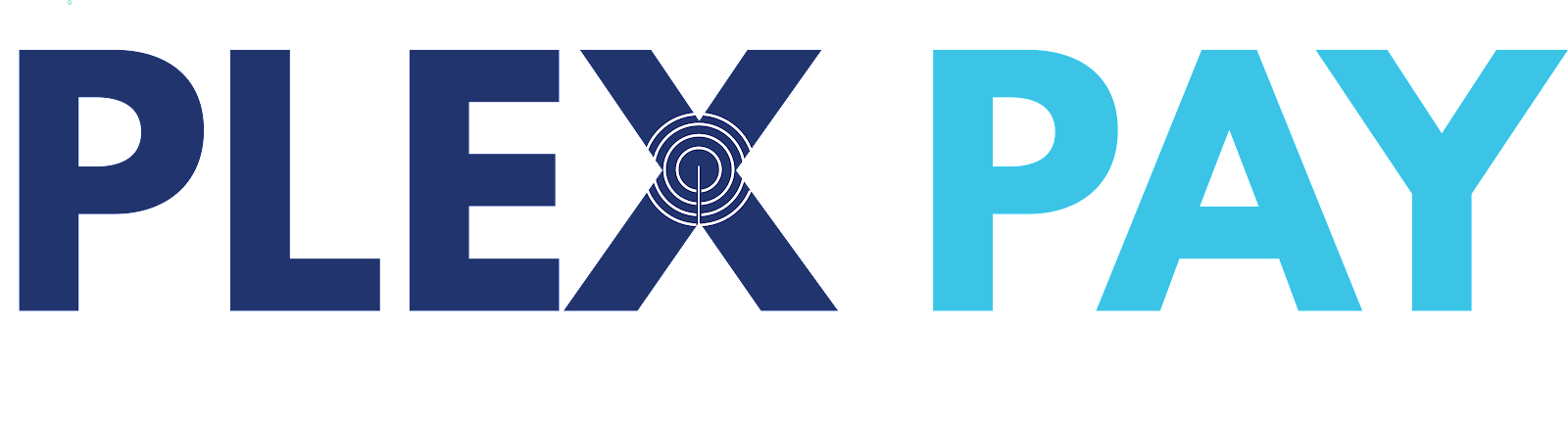1. Getting Started with the User Panel
Login: Use your credentials to log in and access the dashboard with key features like billing, inventory, and financial reports.
Navigation: Use the left-hand sidebar to quickly access sections like Billing, Inventory, Customer, Supplier, Employee, and Bank.
2. Billing and Invoicing
Create a Bill: Go to Billing > "Create Bill." Select or add a customer, choose products, set quantities, apply VAT settings, and discounts if needed. Finalize the bill and save or submit it.
Receipts & History: Download receipts and view transaction history to generate reports.